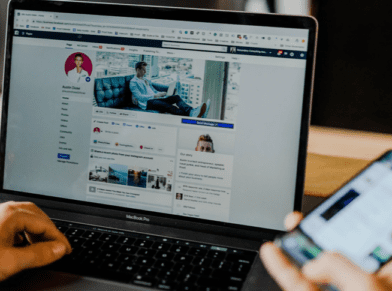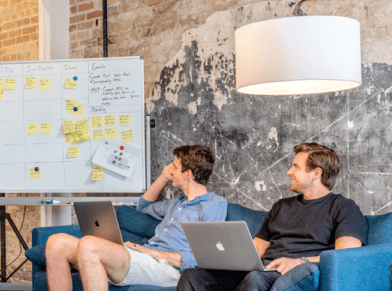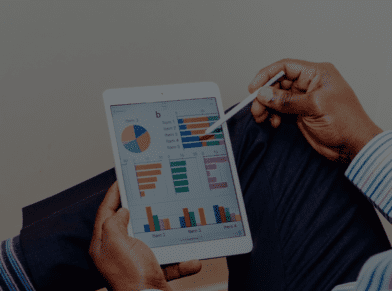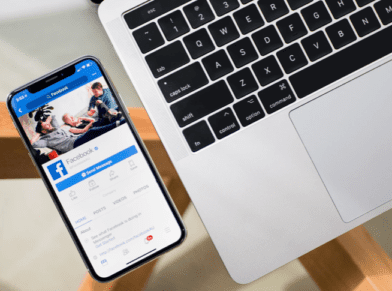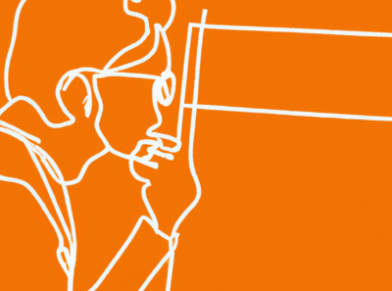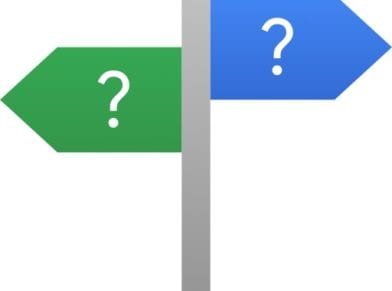HOW TO: ADD DO FOLLOW LINKS ON LINKEDIN

I’m really a big fan of LinkedIn now. I’ve been on LinkedIn for about 10 years now, even when it was not “cool” to have a listing on LinkedIn. Sure, I have a lot of connections, and I admit that there certainly were “tricks” or “tips” to building your LinkedIn network. But that’s really not why I’m so much of a fan of LinkedIn. In fact, it’s because LinkedIn has become a social network of sorts, where you can add updates to your home page when you log in. It’s those updates that are actually bring traffic to sites. If I share an article from my blog, for example, if the post is good, I can see the traffic that comes from LinkedIn. Especially if it’s a good post. So, posting on LinkedIn can bring you traffic. But what’s one of the other benefits? Adding a link. And, if you add the link in a certain way, you can actually make that link a “do follow” link. Here is how to add a “do follow” link to LinkedIn.
Once you log into LinkedIn, your home page will like something like this:
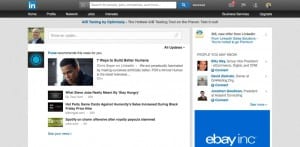
Notice the form filed where it says, “Share an update”. This is just like Facebook, Twitter, or Google Plus. You can actually share an update, post something, or, if you prefer, say something and add a link to a news article, your website, or, like I do, a post on your blog. Once I post a blog post, I usually go over to Twitter, Facebook, Google Plus, and, now, LinkedIn to add a link to the blog post I just wrote. In fact, I’m going to do just that when I’m done writing this post. But I digress.
In this case, on LinkedIn, it’s important to make sure that you have some sort of image in the post or article that you’re going to share. People like to see a small thumbnail of the post or something interesting–it helps with the important “click thru rate” on your update.
When you share your update, say something unique about the blog post or the article that you’re linking to.
In order to make the post’s link be a “do follow” link, simply add the URL of the link right after whatever you say about the post. Let’s look at an example of this.
In a recent post, I shared a blog post that I posted on the Globe Runner blog. Here’s what I posted:
Is content marketing on your wish list this year? Well, here is how to take advantage of content marketing for your site and how to promote that content. https://globerunner.com/content-marketing-wish-list/
Notice that what I actually posted includes a full URL at the end of it. LinkedIn automatically changed that link to http://lnkd.in/bPJPNGj which is really not a big deal. That short URL actually 301 redirects to the URL that you added in the share/update. But, I’m not too concerned about the fact that it’s a 301 redirect. What’s important here is that if you look at what I posted you’ll see that the “short URL” is actually “do follow” link.
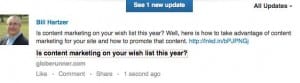
I have a Firefox add-on installed on my browser that puts a red outline around all links that have the “nofollow” link attribute attached to them. In this case, you’ll notice that the link in the share/update, the short URL, has no red outline. But, the link below that DOES have the red outline, meaning that it’s a nofollow link.
Just to clarify, there really is no such thing as a “dofollow” or “do follow” link. Those are just links that do not have the “nofollow” link attribute added to them. It seems that many SEOs have adopted the terminology of “do follow” or “dofollow” to make it clear that it’s a “good” link.
So, if you you want a “do follow” link on LinkedIn, all you have to do is post the URL at the end of what you say about the URL.
Bill Hartzer is Globe Runner’s Senior SEO Strategist. Follow him on Google Plus.