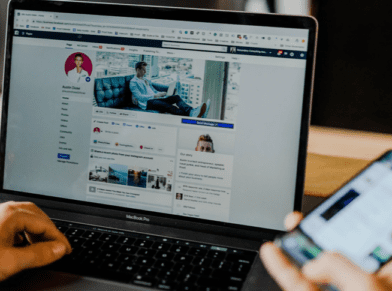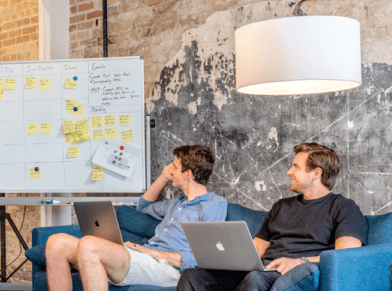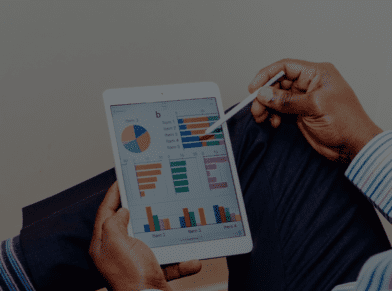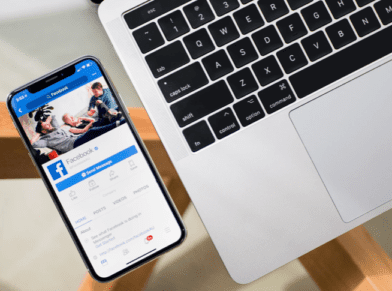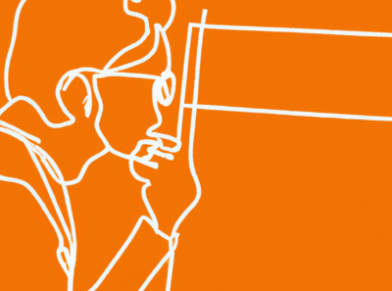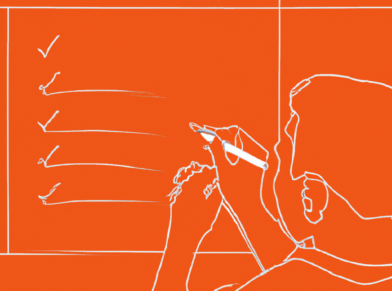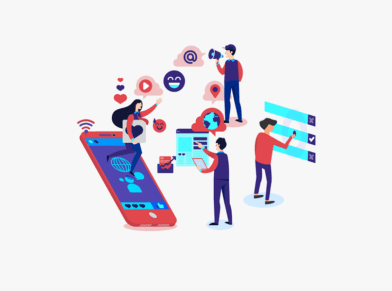HOW TO REALLY PROTECT YOUR SOCIAL MEDIA CONTENT
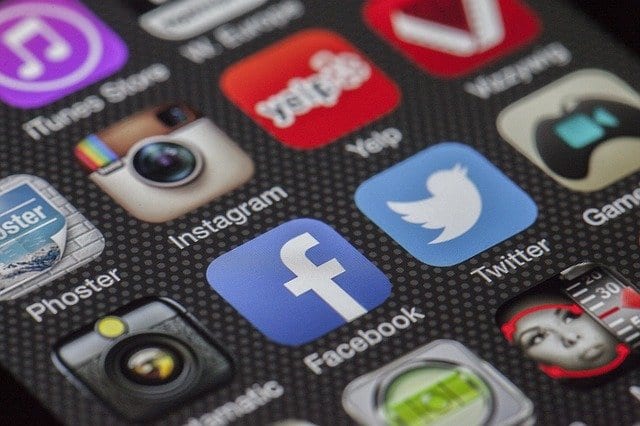
Facebook has changed its policies and everything you post will be shared with everyone! Ok, not really. But there’s no doubt you noticed the panic that spread throughout Facebook earlier this week. Stock status updates were being shared by seemingly everyone in a desperate attempt to protect their control over their own posts. The problem was, it was all a hoax.
The Terms of Service document you approved of (but didn’t read) when you set you your account is what counts, not some viral status update.
What that panic illustrated, however, is how suspicious we remain about our privacy on the Internet and with social media networks like Facebook. We love the idea about sharing everything we want to share, but are terrified at the idea of that information getting out of our control. Luckily, these social networks offer many options to protect our content and provide multiple layers of control over sharing. Let’s take a look at some of these security options for some of the major social networks.
Twitter:
Twitter is pretty cut-and-dry: You can have a public Twitter account where everyone can see your tweets, or you can have a private Twitter account where only those you allow to follow you can see your tweets. That’s all, and it’s pretty easy to set up. Just log in to your Twitter profile, click on Settings and then check the box next to “Tweet Privacy” that says “Protect My Tweets.” Then, you’ll have to approve each person who follows you, and only those pre-approved people will be able to see your tweets.
LinkedIn:
LinkedIn has become a huge social network for professionals. In fact, it’s quickly replacing traditional resumes and becoming the first stop for recruiters. For that reason alone, it’s good to know who can see what on your account and what you choose to post there.
To review your account’s privacy settings, log in to LinkedIn and go to Settings. Then, at the bottom of your Settings page, you’ll see options that allow you to control who sees what on your profile and shared posts, when you update your profile, and even what people see when you view their profile.
It’s pretty robust, and simple to set up. However, keep in mind that the more locked down your profile is, the harder it will be for friends, colleagues, and potential employers to find you.
Facebook:
So, earlier this week, Facebook posts started popping up claiming immunity from some new Facebook policies that gives them control over who sees (or profits) from your content. The problem is it was a hoax. But, even though Facebook has a sketchy history of putting your privacy first, they’ve made great strides in giving you plenty of options to do so. Let’s take a look at 4 biggies.
1) Prevent people you don’t know by mutual connection from seeing what you like or commenting. One of the big complaints that the bogus Facebook status update was supposed to fix is that your content can be visible to people you don’t know by a mutual connection “Liking” or commenting on your post. But in reality, this is all controlled in your privacy settings.
When logged in to Facebook, look for the downward-pointing arrow in the upper right-hand corner. Click that, then click “Privacy Settings”.
From there, you can control how you connect with others, what get’s posted on your timeline from others (photo tagging, etc.), Apps connected to your profile, and even block people from your profile altogether.
2) Organize your friends into lists. Some of the previous settings are made even more powerful by creating lists and assigning friends to them. For example, if you have a list of old high school friends and a list of work friends, you might not share the same content with them. Or, maybe you want to keep your family from seeing those pictures from last weekend’s party. After sorting your contacts into lists, you can choose which lists will see a particular post when you add content to your wall.
3) How do others connect with you? How can they find you on Facebook? From the main Privacy Settings window, select “How You Connect.” There are a series of dropdowns that allow you to customize how people can find you (or not) on Facebook, who can send you friend requests, who can send you private messages, and who can post on your wall. These settings are very easy to set up, and very powerful.
4) Edit your Ads Privacy Settings. This one ties into the copyright concerns that were floating around a few days ago. If you’ve noticed that Facebook shows you what your friends have liked on other pages, then you’ve noticed Social Ads. If you want to make sure these things aren’t shared on your behalf by Facebook, go back to that little arrow, but this time click on Account Settings. Go to “Facebook Ads”, and you can change settings for “Ads Shown By Third Parties” and “Ads and Friends (Social Ads…)”.
Really, the only way to make sure that your social media accounts are private and locked down is to never “Like” anything, never share anything, or delete your profile altogether. Since that probably won’t happen, using these options provided by the different social networks under their terms and conditions will do a lot more than posting some silly viral status update.