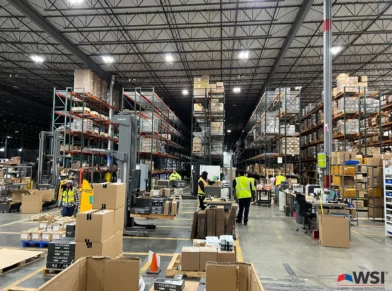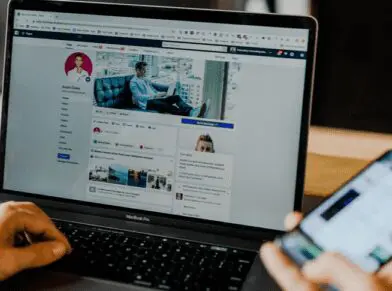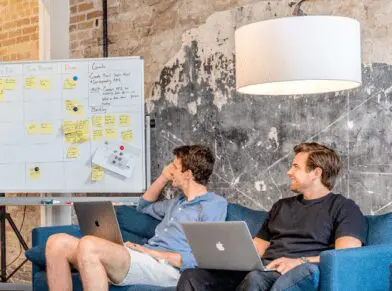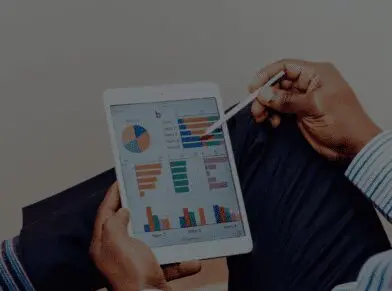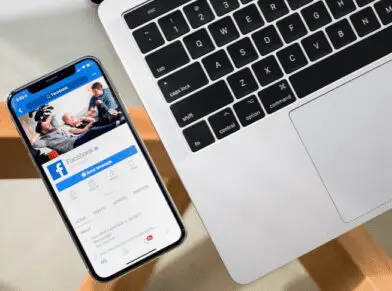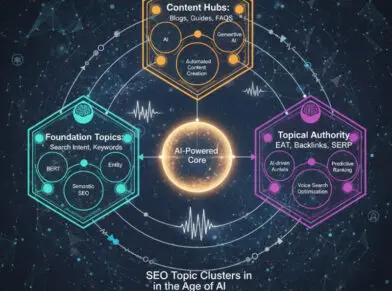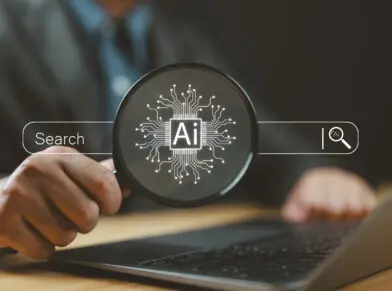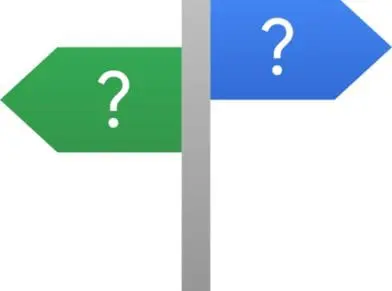HOW TO ANALYZE YOUR LINKS IN GOOGLE SEARCH CONSOLE
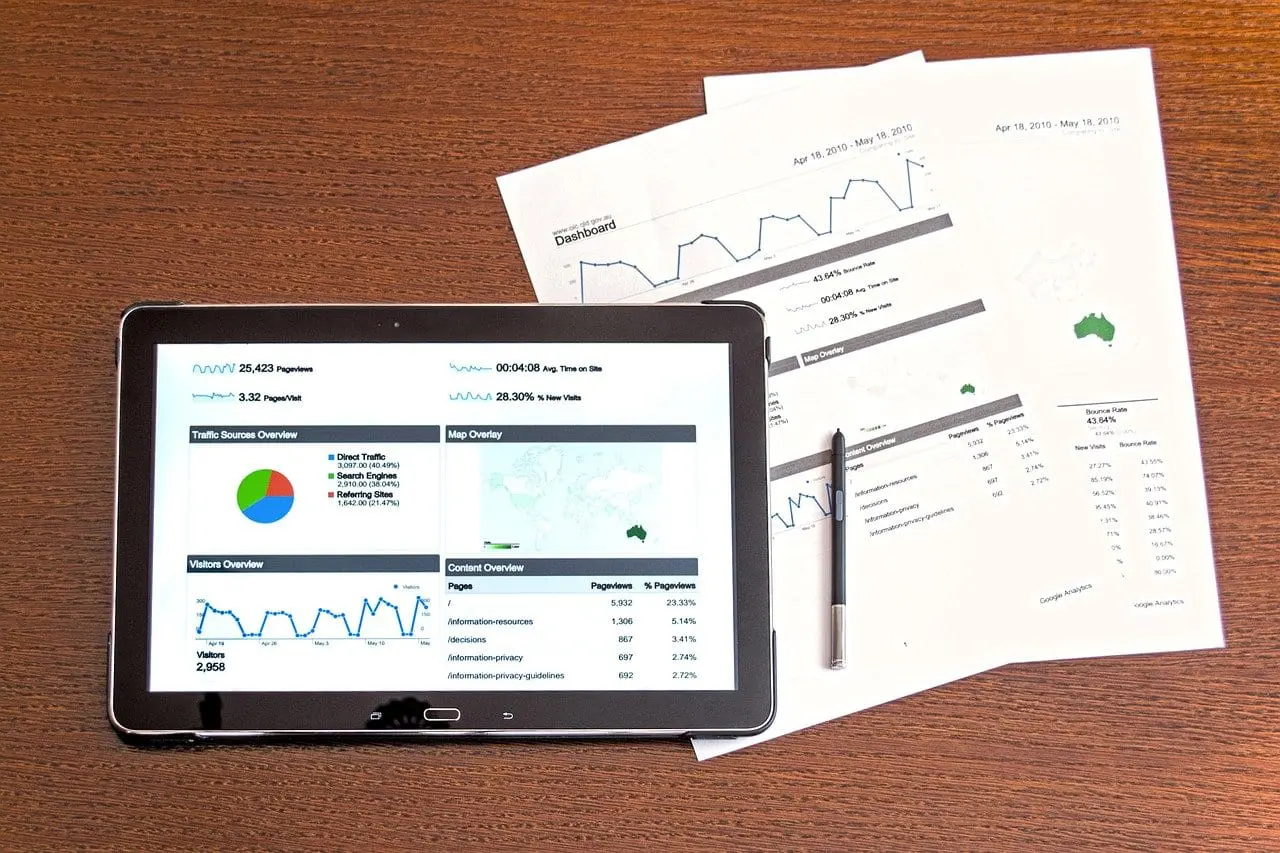
Recently I wrote about Negative SEO and the various forms of it. I also wrote about how to combat each form of Negative SEO. Of the several forms that I identified, many were related to links. Because the Google algorithm relies so much on links and anchor text still, it’s important to keep track of the links to your website on a regular basis. Unfortunately, Google doesn’t give you a whole lot to work with, though. Google Search Console allows you to download your links, but from there you have to figure out what to do, how to analyze them, and decide which, if any, you need to disavow. Let’s take a look at the links in Google Search Console and analyze them a bit further.
First, let’s figure out where we need to go to see the links in Google Search Console.

Once you’ve verified your site in Google Search Console (formerly called Google Webmaster Tools), navigate to the “Links to Your Site” page as shown above.
In the screen capture above, you’ll see several areas. The first area, “Who links the most” is what you’ll want to look at. Click on the “More »” link to get to the second page, as shown below:
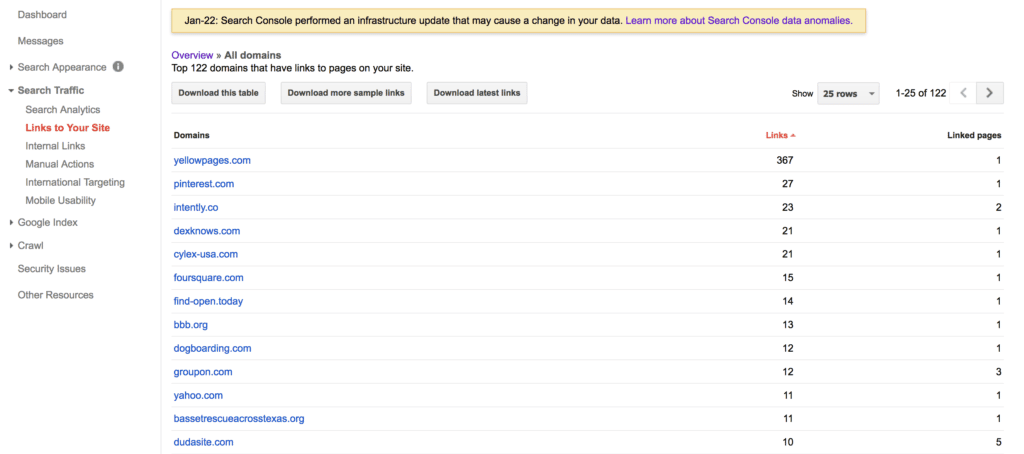
There are three separate options here to download your site’s links. The “download this table” in our case is not very helpful, so you can just ignore it. Click on the two other ones, “Download more sample links” and “Download latest links”.
Open both of these up in Microsoft Excel, which is my preferred spreadsheet application. You can certainly use Google Docs and use the Google spreadsheet app there, as well.
Once you’ve downloaded the list of links, I recommend copying and pasting one of the lists and combining that list with the other one. This way you’ll have one large list of URLs. Then, don’t forget to remove the duplicates.
At this point, you have a few options. First, you can start looking through the list of links. After sorting them alphabetically, I usually look at the URLs to see if there are any from the same website. For example, you might come across a list of 1,000 or more links from the same website. You may find that they’re a sitewide link, or the same link on a lot of web pages of one website. If you recognize the site and it’s a useful, authoritative website than fine–you may want to leave those alone. But, if they’re not useful, you may want to put them on a separate list–of links to disavow or get removed.
The next step in analyzing all of these links is to crawl the links yourself. While Google is saying that there is a link to your website, the link may no longer be valid, the site may be down, or they page may have been removed from the site that’s linking to you. So, you’ll need to crawl the list of links yourself to check them.
To crawl the links yourself, I recommend using a crawler such as the Screaming Frog SEO Spider. Screaming Frog’s SEO Spider will allow you to specify a list of links and crawl them. You should be able to learn more about each page that’s linking to you, such as the page’s title tag. If you’re savvy, you can even use the custom option to check if the link to your website still exists.

If you’d like to investigate all of these links even further, I recommend using the Majestic.com Bulk Backlinks Tool, as shown above. By uploading a list of the Google Search Console URLs, you’ll be able to focus specifically on the ones that Google is telling you about. You would want to do this for several reasons:
— If your website has a link penalty, all of the links that Google cares about will be listed here. In order to remove the penalty, you’ll need to analyze each link, get rid of the offending ones, and file a reconsideration request.
— You can look at other metrics, such as Trust Flow and Citation Flow for each link.
— You can clearly see the topics of the sites that are linking to you.
I cannot specifically tell you how to review each link and which are good links and which are bad links because every link and every link profile is different. What I can tell you, though, is that the more often you download the links to your site in Google Search Console the more often Google will refresh that data. So, download often, on a regular basis, and save the lists of links for later when you’re doing your next link analysis.