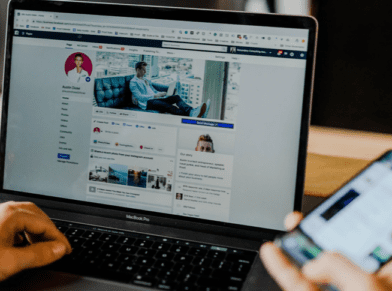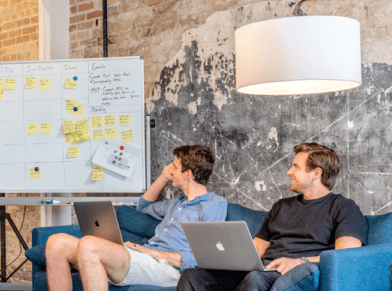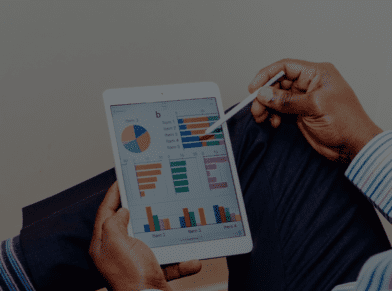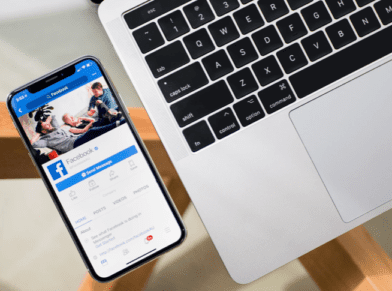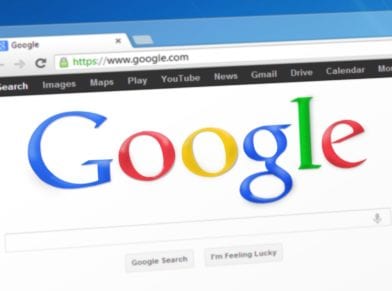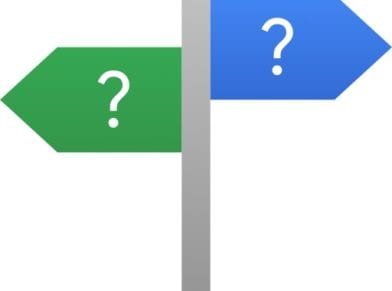HOW TO KNOW IF A WEBSITE HAS DISAVOWED LINKS
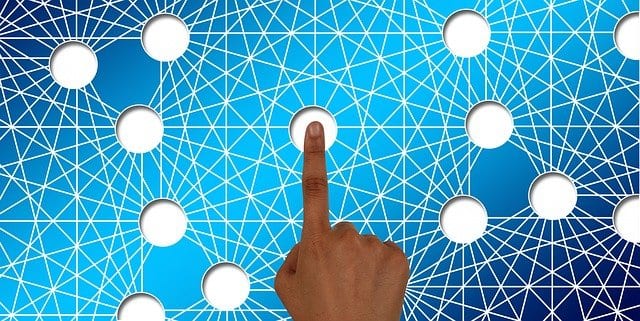
By now, you probably have heard that if you do not like the websites that are linking to your website, you can tell Google (and Bing.com) that you don’t like them. You can upload a file with a list of domain names or URLs of sites that they should not take into account when considering the links to your website. Google has extensive information about the disavow links process here.
Keep in mind, though, that it is impossible to know if a website that you do not own has disavowed links or not.
But how do you know if your website has disavowed links already? I know that can sound a bit weird, but to be honest with you it’s not a weird question. In fact, with so many different people working on websites nowadays, and companies hiring various search engine marketing and switching SEO companies all the time, it’s sometimes not an easy question to answer. Sometimes you don’t actually know if a disavow file has been uploaded in Google Webmaster Tools. And even if someone “thinks” or “knows” that they uploaded one, there’s no telling what domains or links were disavowed.
So, it can be confusing, but there is a really easy way to figure out:
– if a disavow file was uploaded
– what the file looks like
It’s also helpful, for example (or mandatory) that you have the actual disavow file that was uploaded, especially if you are going to analyze the links again and possibly submit a new disavow file. Usually I just add on to the current file after removing the duplicates. But again, you have to have the last disavow file that was uploaded.
Here’s how to find out if your site has disavowed links.
First, go to the disavow links tool. On that page, you’ll see a list of websites that you’ve verified in Google Webmaster Tools. The following is a screen capture of what it looks like, for my personal blog/website:
Select your site’s URL and then click “DISAVOW LINKS”.
Then, click the disavow links button again:
Once you click that button, you’ll be taken to a page where you’ll be notified when you last uploaded a disavow file, as shown below. If there a file has been uploaded, then great: you’ll see a download button, as shown below:
If you don’t see a date and time and a download link, then the site does NOT have a disavow on file with Google.
By the way, have I mentioned that we’re experts in dealing with disavow files and helping websites recover from Google linking penalties? Feel free to contact us if you have questions about the process or need help. Remember, if it’s not done right you can easily hurt your site’s rankings even worse than they are now.
Bill Hartzer is Globe Runner’s Senior SEO Strategist. Connect with him on Google+ or on Twitter as Bhartzer.